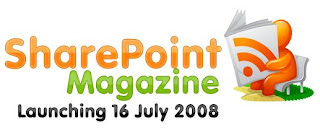
Thursday, July 24, 2008
SharePoint V3: Error: Failed to activate feature 'PublishingPrerequisites'
Description:
Receiving error when attempting to activate the Office SharePoint Server Publishing Infrastructure, site collection feature:
Error: Failed to activate feature 'PublishingPrerequisites'
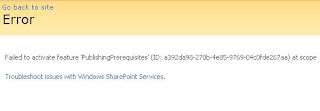
Solution:
- Run IISReset on the front end web servers
Start > Run > CMD > iisreset /noforce
- Activate the feature
Site Actions > Site Settings > Site Collection Features > Office SharePoint Server Publishing Infrastructure > Activate
Receiving error when attempting to activate the Office SharePoint Server Publishing Infrastructure, site collection feature:
Error: Failed to activate feature 'PublishingPrerequisites'
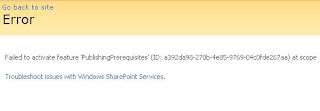
Solution:
- Run IISReset on the front end web servers
Start > Run > CMD > iisreset /noforce
- Activate the feature
Site Actions > Site Settings > Site Collection Features > Office SharePoint Server Publishing Infrastructure > Activate
Wednesday, July 23, 2008
SharePoint V3: Search: “The search request was unable to connect to the Search Service”
Description:
Error: “The search request was unable to connect to the Search Service”
Event Log has errors referencing a corrupt index.
Solution:
* Reset index
SSP Administration > Search Settings > Reset all crawled content
* Perform a full crawl
SSP Administration > Search Settings > Content Sources > Perform a full crawl
Error: “The search request was unable to connect to the Search Service”
Event Log has errors referencing a corrupt index.
Solution:
* Reset index
SSP Administration > Search Settings > Reset all crawled content
* Perform a full crawl
SSP Administration > Search Settings > Content Sources > Perform a full crawl
Labels:
Search,
SharePoint,
SharePoint 3.0,
Support
SharePoint V3: How to Rename and Migrate a Content Database From a SQL Express Farm to a SQL Server SE or EE Farm
Here are the steps to follow if you need to migrate (SQL upgrade would be a different approach from this) a SharePoint content database from one farm which has SQL Server Express 2005 to a separate farm which has SQL Server SE or EE 2005.
* Verify the number of site collections in the content database you are planning to migrate
- Launch SharePoint Central Adminsitration from the SQL Express Farm
- SharePoint Central Administration > Application Management > Content Databases > contentdb_old > Current Number of Sites >
The number of site collections will appear. Note this number.
* If the SQL Express Farm is active, notify the users of maintenance
* Stop services
- Control Panel > Services > Stop the following services:
WWW Publishing Service
SQL Server Service
* Copy the data and log files from the source database server's data directory to destination database server's data directory
E.g.
Program Files\Microsoft SQL Server\MSSQL.1\MSSQL\Data\contentdb_old.mdf
Program Files\Microsoft SQL Server\MSSQL.1\MSSQL\Data\contentdb_old_log.ldf
* Rename the data and log files
E.g.
Program Files\Microsoft SQL Server\MSSQL.1\MSSQL\Data\contentdb_new.mdf
Program Files\Microsoft SQL Server\MSSQL.1\MSSQL\Data\contentdb_new_log.ldf
* Attach the databaseSQL Server Management Studio > right click databases node > select "Attach"
-Attach a Database > Click "Add"Browse to the SQL data file > Select contentdb_new.mdf
-Attach Databases > Databases to Attach > Attach As column> Modify the "Attach As" name to contentdb_new
-Attach Databases > Databases to Attach > Owner column > Modify the "Owner" name
-Attach Databases > Database Details > Current File Path > Modify the data file location and name (contentdb_new.mdf)
-Attach Databases > Database Details > Current File Path > Modify the log file location and name (contentdb_new_log.ldf)
-Click "OK"
* Create a new SharePoint web application on SQL Server SE or EE farm
- SharePoint Central Administration > Application Management > Create or Extend Web Application
- Configure the web application directory location and IIS application pool names according to naming convention
- Name the default content database "deleteme" as it will be deleted in the next step
* Delete the default content database
-SharePoint Central Administration > Application Management > Content Databases > Click the "deleteme" content databaseManage Content Database Settings for "deleteme" > Click "Remove Content Database" > Click "OK"
-SQL Server Management Studio > Databases > right click "deleteme" database > Click "Delete"
-Check "Delete backup and restore history information for databases"
-Check "Close existing connections"
-Click "OK"
* Configure alternate access mappings for the new web application
- SharePoint Central Administration > Operations > Alternate Access Mappings > Add all of the necessary AAM's to the new web application, make sure the default URL is fully qualified
* Configure DNS
- Active Directory > DNS > Configure the necessary host (a) records or alias records
* Configure IIS Host Headers
-IIS Management > Right Click Web Site > Properties > Web Site Tab > Click "Advanced"
-Add the appropriate host headers to match the alternate access mappings
* Attach migrated content database to the new web application
- Start > Run > CMD > Type the following:
C:\Program Files\Common Files\Microsoft Shared\web server extensions\12\BIN> Stsadm.exe -o addcontentdb -url http://webapplication -databasename contentdb_new -databaseserver servername
* Run IISReset
- Start > Run > CMD > Type the following:
iisreset /restart
* Verify the number of site collections in the content database that has been migrated
- Launch SharePoint Central Adminsitration from the SQL Express Farm
- SharePoint Central Administration > Application Management > Content Databases > contentdb_new > Current Number of Sites
You will now see the content database you migrated. The number of sites should match the number of sites in the source content database.
* Perform follow up tasks
- Since the migration is now complete, it is ok to start the WWW Publishing and SQL Server services on the SQL Express farm
- Verify the new web application by navigating the its URL
- Recreate audiences on the new farm's SSP and then re-configure audiences accordingly on web parts used throughout the migrated site collection
- Verify and update hyperlinks throughout the migrated site collection
- Notify users that the web application has been migrated and that it has a new URL
* Verify the number of site collections in the content database you are planning to migrate
- Launch SharePoint Central Adminsitration from the SQL Express Farm
- SharePoint Central Administration > Application Management > Content Databases > contentdb_old > Current Number of Sites >
The number of site collections will appear. Note this number.
* If the SQL Express Farm is active, notify the users of maintenance
* Stop services
- Control Panel > Services > Stop the following services:
WWW Publishing Service
SQL Server Service
* Copy the data and log files from the source database server's data directory to destination database server's data directory
E.g.
Program Files\Microsoft SQL Server\MSSQL.1\MSSQL\Data\contentdb_old.mdf
Program Files\Microsoft SQL Server\MSSQL.1\MSSQL\Data\contentdb_old_log.ldf
* Rename the data and log files
E.g.
Program Files\Microsoft SQL Server\MSSQL.1\MSSQL\Data\contentdb_new.mdf
Program Files\Microsoft SQL Server\MSSQL.1\MSSQL\Data\contentdb_new_log.ldf
* Attach the databaseSQL Server Management Studio > right click databases node > select "Attach"
-Attach a Database > Click "Add"Browse to the SQL data file > Select contentdb_new.mdf
-Attach Databases > Databases to Attach > Attach As column> Modify the "Attach As" name to contentdb_new
-Attach Databases > Databases to Attach > Owner column > Modify the "Owner" name
-Attach Databases > Database Details > Current File Path > Modify the data file location and name (contentdb_new.mdf)
-Attach Databases > Database Details > Current File Path > Modify the log file location and name (contentdb_new_log.ldf)
-Click "OK"
* Create a new SharePoint web application on SQL Server SE or EE farm
- SharePoint Central Administration > Application Management > Create or Extend Web Application
- Configure the web application directory location and IIS application pool names according to naming convention
- Name the default content database "deleteme" as it will be deleted in the next step
* Delete the default content database
-SharePoint Central Administration > Application Management > Content Databases > Click the "deleteme" content databaseManage Content Database Settings for "deleteme" > Click "Remove Content Database" > Click "OK"
-SQL Server Management Studio > Databases > right click "deleteme" database > Click "Delete"
-Check "Delete backup and restore history information for databases"
-Check "Close existing connections"
-Click "OK"
* Configure alternate access mappings for the new web application
- SharePoint Central Administration > Operations > Alternate Access Mappings > Add all of the necessary AAM's to the new web application, make sure the default URL is fully qualified
* Configure DNS
- Active Directory > DNS > Configure the necessary host (a) records or alias records
* Configure IIS Host Headers
-IIS Management > Right Click Web Site > Properties > Web Site Tab > Click "Advanced"
-Add the appropriate host headers to match the alternate access mappings
* Attach migrated content database to the new web application
- Start > Run > CMD > Type the following:
C:\Program Files\Common Files\Microsoft Shared\web server extensions\12\BIN> Stsadm.exe -o addcontentdb -url http://webapplication -databasename contentdb_new -databaseserver servername
* Run IISReset
- Start > Run > CMD > Type the following:
iisreset /restart
* Verify the number of site collections in the content database that has been migrated
- Launch SharePoint Central Adminsitration from the SQL Express Farm
- SharePoint Central Administration > Application Management > Content Databases > contentdb_new > Current Number of Sites
You will now see the content database you migrated. The number of sites should match the number of sites in the source content database.
* Perform follow up tasks
- Since the migration is now complete, it is ok to start the WWW Publishing and SQL Server services on the SQL Express farm
- Verify the new web application by navigating the its URL
- Recreate audiences on the new farm's SSP and then re-configure audiences accordingly on web parts used throughout the migrated site collection
- Verify and update hyperlinks throughout the migrated site collection
- Notify users that the web application has been migrated and that it has a new URL
Monday, July 14, 2008
SharePoint V3: Disk Cache
One performance configuration available in MOSS 2007 is BlobCache. Consider caching files on the front end web servers to improve performance. Open the web.config for the web application and review the BlobCache settings.
BlobCache location="C:\blobCache" ...
References:
Configure disk-based cache settings
http://office.microsoft.com/en-us/sharepointserver/HA101762841033.aspx
Custom Caching Overview
http://msdn.microsoft.com/en-us/library/aa589700.aspx
BlobCache location="C:\blobCache" ...
References:
Configure disk-based cache settings
http://office.microsoft.com/en-us/sharepointserver/HA101762841033.aspx
Custom Caching Overview
http://msdn.microsoft.com/en-us/library/aa589700.aspx
SharePoint V3: Error: The path specified cannot be used at this time.
Description:
When attempting to create a web application, receiving error:
"Error: The path specified cannot be used at this time."
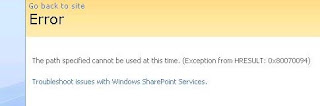
When attempting to create a web application, receiving error:
"Error: The path specified cannot be used at this time."
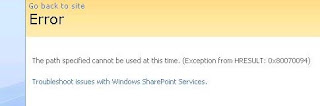
Solution:
1. Central Administration > Application Management > Delete a Web Application: Delete the web application that errored upon creation
2. Start > Run > iisreset /restart
3. Attempt creating the web application again
3. Attempt creating the web application again
Wednesday, July 09, 2008
Links: Microsoft TechNet: White papers for MOSS 2007
Microsoft TechNet: White papers for Office SharePoint Server 2007
http://technet.microsoft.com/en-us/library/cc262733(TechNet.10).aspx
http://technet.microsoft.com/en-us/library/cc262733(TechNet.10).aspx
Tuesday, July 08, 2008
SharePoint 3.0: Default Search Relevance by File Type
The Search engine in SharePoint 3.0 considers certain file types more relevant than others. Below is a list of file types in sequence of most relevant to least relevant.
- Web Pages
- PowerPoint Presentations
- Word Documents
- Emails
- XML Files
- Excel Files
- Text Files
- SharePoint List Items
Thursday, July 03, 2008
SharePoint V3: Error: No results matching your search were found
Description:
When performing a contextual search (WSS Search) from a SharePoint 3.0 site, no results are returned. Error: No results matching your search were found.
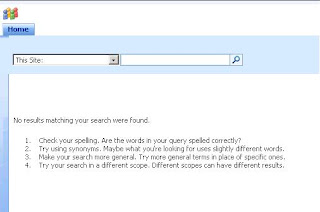
Are you using SSL?
Are you using a network load balancer?
Are there multiple domains in the environment?
Are the web applications accessible from outside the organization?
Solution:
Central Administration > Operations > Alternate Access Mappings
* Ensure that the Pubic URL for the web application if fully qualified
* Ensure that all possible URLs for the web application are configured in the default (or appropriate) zone
e.g.
https://sharepoint.domain.com
http://sharepoint.domain.com
https://sharepoint
http://sharepoint
When performing a contextual search (WSS Search) from a SharePoint 3.0 site, no results are returned. Error: No results matching your search were found.
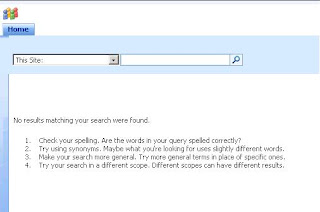
Are you using SSL?
Are you using a network load balancer?
Are there multiple domains in the environment?
Are the web applications accessible from outside the organization?
Solution:
Central Administration > Operations > Alternate Access Mappings
* Ensure that the Pubic URL for the web application if fully qualified
* Ensure that all possible URLs for the web application are configured in the default (or appropriate) zone
e.g.
https://sharepoint.domain.com
http://sharepoint.domain.com
https://sharepoint
http://sharepoint
Labels:
Search,
SharePoint,
SharePoint 3.0,
Support
Wednesday, July 02, 2008
SharePoint V3 Error: Absolute path information required
Description:
When attempting to create a new web application from Central Administration, Error: Absolute path information required
When attempting to create a new web application from Central Administration, Error: Absolute path information required
Solution:
Jai's SharePoint Blog: The dreaded ‘Absolute path information required’ - Some light in the darkness http://sharepoint.jai-world.com/archives/6
Download and run the utility. It is intuitive and effective.Tuesday, July 01, 2008
SharePoint V3: How to Delete a Master Page from Master Page Gallery
Description:
When attempting to delete a master page from the master page gallery, error: "This item cannot be deleted because it is still referenced by other pages"
Error from browser
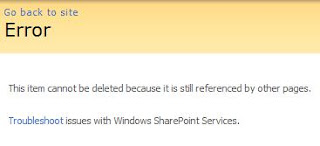
Error from SharePoint Designer
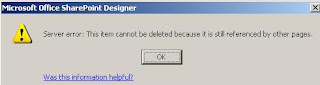
Solution:
When attempting to delete a master page from the master page gallery, error: "This item cannot be deleted because it is still referenced by other pages"
Error from browser
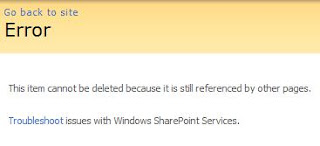
Error from SharePoint Designer
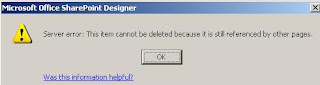
Solution:
* Site Actions > Site Settings > Master Page Gallery
* Windows Explorer
* File > New > Folder > Name Folder
* Copy master page to folder
* Right Click on Folder > Delete Folder
* Delete folder from Recycle Bin
Labels:
Master Page and CSS,
SharePoint,
SharePoint 3.0
Fundamental Productivity through Cultural and Technical Progress
A decent information taxonomy (referring to the concept of classifying and organizing content such as web site structure, web content, documents, etc.) aligned with the proper technology, in an adaptive culture breeds some real value. When information is consistently produced, named, categorized, and published throughout a work place, workers naturally become more adept at sharing, using, and reusing information.
Research based activities are the most obvious targets for streamlining because there are often lengthy windows of unproductive time associated with research. Consider a technical support analyst's work as an example. Here is a person who spends his or her day solving problems for other people. The job includes receiving and interpreting a problem, communicating and clarifying the symptoms, assessing the potential cause, and applying and testing solutions. Each forward thought process towards a resolution is linked and in some cases limited to the analyst's own prior knowledge and previous experiences.
Imagine if the analyst has access to a knowledge base and colleagues regularly publish solutions to their problems to the knowledge base. Day in and day out analysts are solving problems and taking time to write up detailed articles describing the cause of the problem and the solution. Articles in the knowledge base are all formatted a similar way, with an id number, a title, an author, keywords, a description, and a solution. The knowledge base tool provides search functionality which is tuned to allow filtering on a these structured fields of information. With this type of tool available, the analyst is able to quickly parse through an abundance of prior knowledge and past experiences to find answers quickly.
The idea of being organized and productive is not limited to support analysts. This ideal can be applied to a wide range of occupations and business scenarios.
What does it take to achieve hyper productivity?
Vision; a big picture strategy with an underlying grasp of an organization's detailed business processes.
Leadership; dynamic thought leaders empowered to make decisions about how to manage other people's content.
Acceptance; an acceptance of a the current work place culture as it relates to collaboration.
Inclusion; motivating employees to be excited about being productive can also be challenging, which is why it necessary practice inclusion. Ideas that derive from within and grow organically are far more inspirational than any mandate received via corporate email blast.
Balance; what will work best for all stakeholders vs what each individual stakeholder holds important.
Technology; essential, yes, but most companies who are realizing benefits from a corporate portal, knowledge management system, or collaboration web site may already know that the technology deployment is often times the easiest part.
Research based activities are the most obvious targets for streamlining because there are often lengthy windows of unproductive time associated with research. Consider a technical support analyst's work as an example. Here is a person who spends his or her day solving problems for other people. The job includes receiving and interpreting a problem, communicating and clarifying the symptoms, assessing the potential cause, and applying and testing solutions. Each forward thought process towards a resolution is linked and in some cases limited to the analyst's own prior knowledge and previous experiences.
Imagine if the analyst has access to a knowledge base and colleagues regularly publish solutions to their problems to the knowledge base. Day in and day out analysts are solving problems and taking time to write up detailed articles describing the cause of the problem and the solution. Articles in the knowledge base are all formatted a similar way, with an id number, a title, an author, keywords, a description, and a solution. The knowledge base tool provides search functionality which is tuned to allow filtering on a these structured fields of information. With this type of tool available, the analyst is able to quickly parse through an abundance of prior knowledge and past experiences to find answers quickly.
The idea of being organized and productive is not limited to support analysts. This ideal can be applied to a wide range of occupations and business scenarios.
What does it take to achieve hyper productivity?
Vision; a big picture strategy with an underlying grasp of an organization's detailed business processes.
Leadership; dynamic thought leaders empowered to make decisions about how to manage other people's content.
Acceptance; an acceptance of a the current work place culture as it relates to collaboration.
Inclusion; motivating employees to be excited about being productive can also be challenging, which is why it necessary practice inclusion. Ideas that derive from within and grow organically are far more inspirational than any mandate received via corporate email blast.
Balance; what will work best for all stakeholders vs what each individual stakeholder holds important.
Technology; essential, yes, but most companies who are realizing benefits from a corporate portal, knowledge management system, or collaboration web site may already know that the technology deployment is often times the easiest part.
Subscribe to:
Posts (Atom)
Blog Archive
-
▼
2008
(45)
-
▼
July
(12)
- SharePoint Magazine
- SharePoint V3: Error: Failed to activate feature...
- SharePoint V3: Search: “The search request was una...
- SharePoint V3: How to Rename and Migrate a Content...
- SharePoint V3: Disk Cache
- SharePoint V3: Error: The path specified cannot ...
- Links: Microsoft TechNet: White papers for MOSS ...
- SharePoint 3.0: Default Search Relevance by File ...
- SharePoint V3: Error: No results matching your s...
- SharePoint V3 Error: Absolute path information re...
- SharePoint V3: How to Delete a Master Page from M...
- Fundamental Productivity through Cultural and Tech...
-
▼
July
(12)
Events / Conferences / User Groups
- AIIM Conference
- Boston Area SharePoint User Group
- Boston Azure User Group
- Collaborate
- DevConnections
- DevIntersection
- Enterprise Search Summit
- Microsoft Build
- Microsoft SharePoint Conference
- Microsoft TechEd
- New England ASP.NET Professionals User Group
- New England Oracle Applications User Group
- Oracle Applications User Group (OAUG)
- Oracle OpenWorld
- PeopleSoft Government Contractor Special Interest Group
- PeopleSoft Southern New England Users Group
- Quest International Users Group
- SharePoint Saturday
- SPTechCon
- SQL PASS
- SQL Saturday
- Startup Weekend


