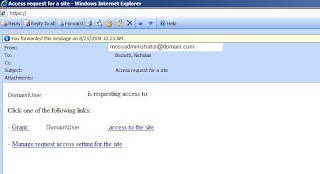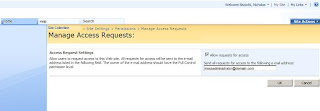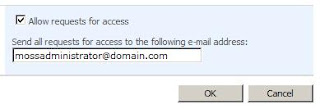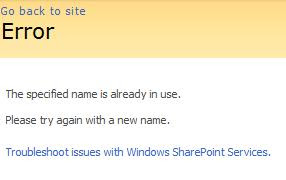The Site Users Web Part can be used to enhance the appearance of a SharePoint site by displaying a list of users who belong to the site. This web part works well on collaborative sites such as project sites or team sites, when the site permissions have been configured with either SharePoint groups or where users are added directly to site permissions access control list of the site.
Environments that also have Live Communication Server have an opportunity to promote IM to their users since the users' precense information is displayed and the context menu allows users to easily spawn IM sessions.
The Site Users Web Part is less useful on sites that have lots of users or when Active Directory groups are being used to provision access to the site. Since the Site Users Web Part does not enumerate user names who are members of Active Directory groups, these display only as group names.
Site Users Web Part Configuration Options:
Show people and groups with direct permissions on this site.
This displays a list of users who have been added directly to site permissions for the site. The person's full name with presence information is shown.
Show people in this site's members groupThis lets you display the names of people who belong to the Site Members, default SharePoint group.
The person's full name with presence information is shown.
Show people in the group:
This lets you select a SharePoint group to display the names of people who belong to that group. The person's full name with presence information is shown.